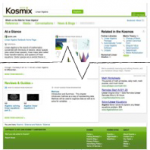Capturing a screenshot of a full webpage
[fusion_builder_container hundred_percent=”yes” overflow=”visible”][fusion_builder_row][fusion_builder_column type=”1_1″ background_position=”left top” background_color=”” border_size=”” border_color=”” border_style=”solid” spacing=”yes” background_image=”” background_repeat=”no-repeat” padding=”” margin_top=”0px” margin_bottom=”0px” class=”” id=”” animation_type=”” animation_speed=”0.3″ animation_direction=”left” hide_on_mobile=”no” center_content=”no” min_height=”none”]
This is a followup to my article on Kosmix where I include a screenshot of the full webpage results from my search for “angular momentum”.Screen captures, as the name implies, are essentially images of the visible area of a screen or part of a screen. Think of them as photos of what the user sees on the screen.
First off, I knew I could create the image I wanted with enough regular screen shots, but I thought there must be software out there to do what I wanted to do–that is take a screenshot of a webpage that was larger than the window I was using to view it.
I started off looking at software like:
- Grab/Built-in Tools: MacOS X comes with a way to take a number of different screen captures from the whole screen, just a window or an area selected by the user. However, these built-in tools are limited to what’s visible on the screen. It’s free with MacOS X.
- Layers: Layers has an interesting value proposition for screen captures. As it’s name implies it will save a screen capture that is separated into individual layers, one for each visible object on the screen, as a Photoshop file. It’s an interesting way to speed up the process of taking multiple images on a screen. It costs $19.95 though there is a trial download available.
- Print as PDF: What if I “printed” the webpage as a PDF file. Once again MacOS X comes with a built-in way of saving/printing anything as a PDF file. The downside, it doesn’t always fully render nor faithfully reproduce a webpage. It’s free with MacOS X.
- Snapz Pro: Snapz Pro by Ambrosia Software, is the “gold” standard of screen capture utilities for the Mac. It lets the user “effortlessly record anything on your screen, saving it as a QuickTime® movie or screenshot”. If you need to create a walk-through or short demo, Snapz Pro is great. If you need to create a lot of screen captures in a repeatable way, Snapz Pro is great. Oh, it also costs $69.
All of the solutions that take a screen capture of what’s visible on the screen didn’t quite meet my needs. After a bit more searching around I found something that did…
- screengrab: Screengrab is a Firefox add-on that lets the user save an entire webpage as an image, even if the webpage scrolls beyond the bounds of the current window size. The add-on description even says it’ll capture embedded flash or java on a webpage, though I haven’t tried. Best of all, it’s free!
[/fusion_builder_column][/fusion_builder_row][/fusion_builder_container]